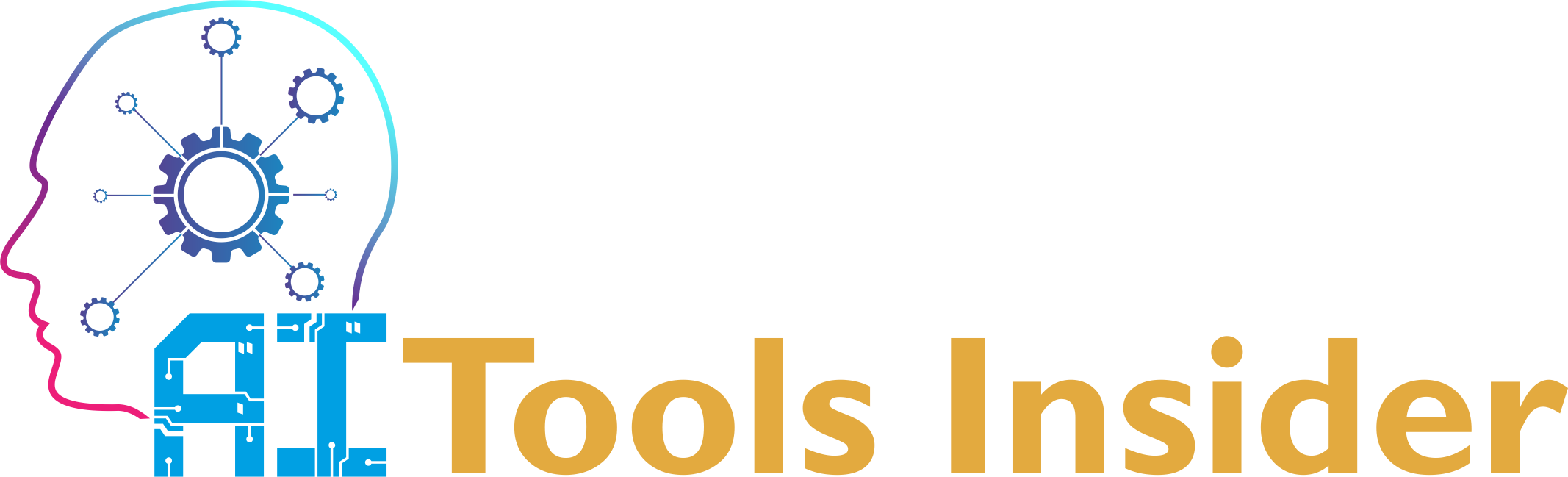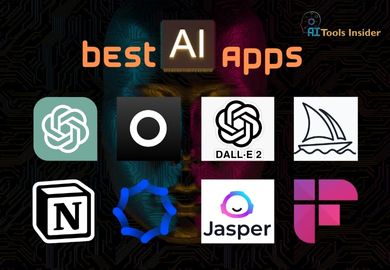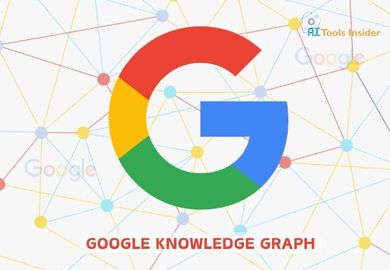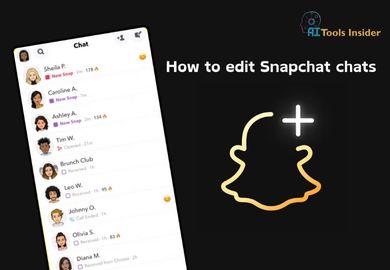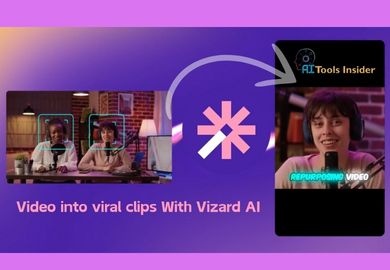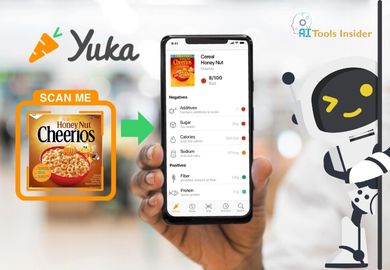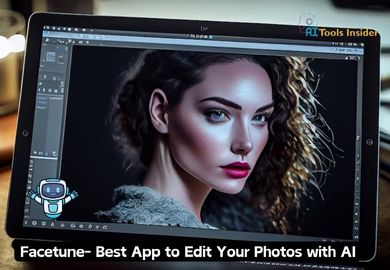Balabolka: Transforming Text to Speech with Versatility and Ease
- 441 Views
- May 17, 2024
The 10 Best AI Apps You Need to Try in 2024
- 372 Views
- May 20, 2024
What is Google Knowledge Graph
- 341 Views
- May 21, 2024
Best AI Voice Generator Tools for 2024
- 317 Views
- May 21, 2024
How to edit Snapchat chats with Snapchat Plus
- 353 Views
- May 21, 2024
Synthesia: Create Professional Videos to Promote Your Business
- 406 Views
- May 21, 2024
What Are the Best Tools to Create Free Videos with AI?
- 296 Views
- May 21, 2024
Trello: Organize Your Work and Life with this AI
- 456 Views
- May 21, 2024
Vizard AI: Transform your lengthy videos into viral clips with AI
- 368 Views
- May 21, 2024
Yuka: Scan and Control What You Eat with this AI App
- 360 Views
- May 22, 2024
Best Free AI Art Generator Tools to Unleash Your Creativity in 2024
- 336 Views
- May 22, 2024
How Generative AI Applications are Redefining Creative Expression
- 310 Views
- May 22, 2024
What is free ai image generator and how to use it
- 338 Views
- May 23, 2024
The Power of AI Data Analytics In Transforming Business Intelligence
- 342 Views
- May 23, 2024
Facetune: The Best App to Edit Your Photos with AI
- 267 Views
- Dev
- July 10, 2024
In today’s fast-paced digital world, Text-to-Speech (TTS) technology has become an invaluable tool for enhancing accessibility, boosting productivity, and adding convenience to our daily lives. Among the myriad of TTS solutions available, Balabolka stands out as a versatile and powerful option for users seeking to convert written text into spoken words.
This Blog post will explore the features, applications, and benefits of Balabolka, empowering you to harness the full potential of this remarkable TTS software.
Getting Started with Balabolka
Balabolka is a feature-rich TTS application that offers a wide range of capabilities for converting text into speech. To begin your journey with Balabolka, follow these simple steps:
- Visit the official website (http://www.cross-plus-a.com/balabolka.htm) to download the latest version of the software.
- Run the installer and follow the on-screen instructions to complete the installation process.
- Once installed, launch Balabolka to explore its user-friendly interface.
The main window of Balabolka presents a clean and intuitive layout, featuring a large text area where you can input or paste your desired text. The top menu bar provides access to various functions, including file operations, text formatting, and voice settings. Additionally, the toolbar offers quick access to commonly used features such as play, pause, and stop controls for audio playback.
Also Read: Discover the Power of Narakeet for Text-to-Speech AI Solution
Supported File Formats
One of Balabolka’s standout features is its extensive support for various file formats. The software can open and convert text from a wide array of document types, including:
AZW, AZW3, CHM, DjVu, DOC, DOCX, EML, EPUB, FB2, FB3, HTML, LIT, MD, MOBI, ODP, ODS, ODT, PDB, PRC, PDF, PPT, PPTX, RTF, TCR, WPD, XLS, XLSX
To open a supported file in Balabolka:
- Click on “File” in the top menu bar.
- Select “Open” and browse to the location of your desired file.
- Choose the file and click “Open” to load its contents into Balabolka.
Once the text is loaded, you can edit it as needed before converting it to speech.
Accessing and Utilizing Installed Computer Voices
Balabolka seamlessly integrates with the text-to-speech voices installed on your computer, providing a wide range of options for audio output. To access and customize these voices:
- Click on the “Voice” menu in the top bar.
- Select “Voice Settings” to open the voice configuration window.
- Choose your preferred voice from the dropdown menu.
- Adjust the pitch, rate, and volume sliders to fine-tune the voice output.
Experiment with different voices and settings to find the combination that best suits your needs. Consider factors such as clarity, naturalness, and suitability for the content you’re converting.
Advanced Text-to-Speech Features
Balabolka offers several advanced features to enhance your TTS experience:
Clipboard reading: Enable this feature by clicking “Tools” > “Reading from Clipboard” to have Balabolka automatically read text copied to your clipboard.
Extracting text from documents: For supported file formats, Balabolka can extract text automatically. For other formats, you may need to copy and paste the text manually.
Modifying font and background color: Customize the text display by adjusting the font and background colors through the “View” menu for improved readability.
Controlling reading via system tray and global hotkeys:
- Right-click the Balabolka icon in the system tray to access quick controls.
- Set up global hotkeys by navigating to “Tools” > “Options” > “Hotkeys” to control Balabolka from any application.
Also Read: NaturalReaders: Transforming Text-to-Speech with AI-Powered Tool
Customization Options
Balabolka provides powerful customization options to enhance speech quality and accuracy:
Custom substitution lists: Create lists of words or phrases to be replaced during speech synthesis for improved pronunciation.
Pronunciation correction rules: Use regular expressions to create advanced pronunciation rules for handling complex words or phrases.
Synchronized text: Save synchronized text in external LRC files or as MP3 tags to display text alongside audio playback, enhancing the listening experience.
Practical Applications of Balabolka
Balabolka’s versatility makes it suitable for various applications:
Creating audiobooks: Convert e-books or text documents into audio files for on-the-go listening.
Assisting with reading disabilities: Help individuals with dyslexia or visual impairments by converting written text to spoken words.
Language learning: Improve pronunciation and listening skills by hearing text read aloud in different languages.
Enhancing productivity: Listen to documents, emails, or web content while multitasking or during commutes.
Tips and Tricks for Maximizing Balabolka
To get the most out of Balabolka:
- Experiment with different voices and settings to find the optimal combination for your needs.
- Use the batch processing feature to convert multiple files at once.
- Explore additional plugins and extensions available on the Balabolka website to expand functionality.
If you encounter issues, consult the comprehensive help documentation included with the software or visit the official Balabolka forum for community support.
Also Read: Play HT : Understanding Next Generation Text-to-Speech AI Tool
Conclusion
Balabolka offers a powerful and flexible solution for converting text to speech, catering to a wide range of needs and applications. Its extensive file format support, customization options, and advanced features make it an invaluable tool for improving accessibility, productivity, and learning. We encourage you to download Balabolka and explore its capabilities to experience the benefits of this versatile TTS software firsthand.
By leveraging the power of Balabolka, you can transform the way you interact with written content, opening up new possibilities for consuming information and enhancing your daily workflow. Start your journey with Balabolka today and discover the potential of text-to-speech technology at your fingertips.